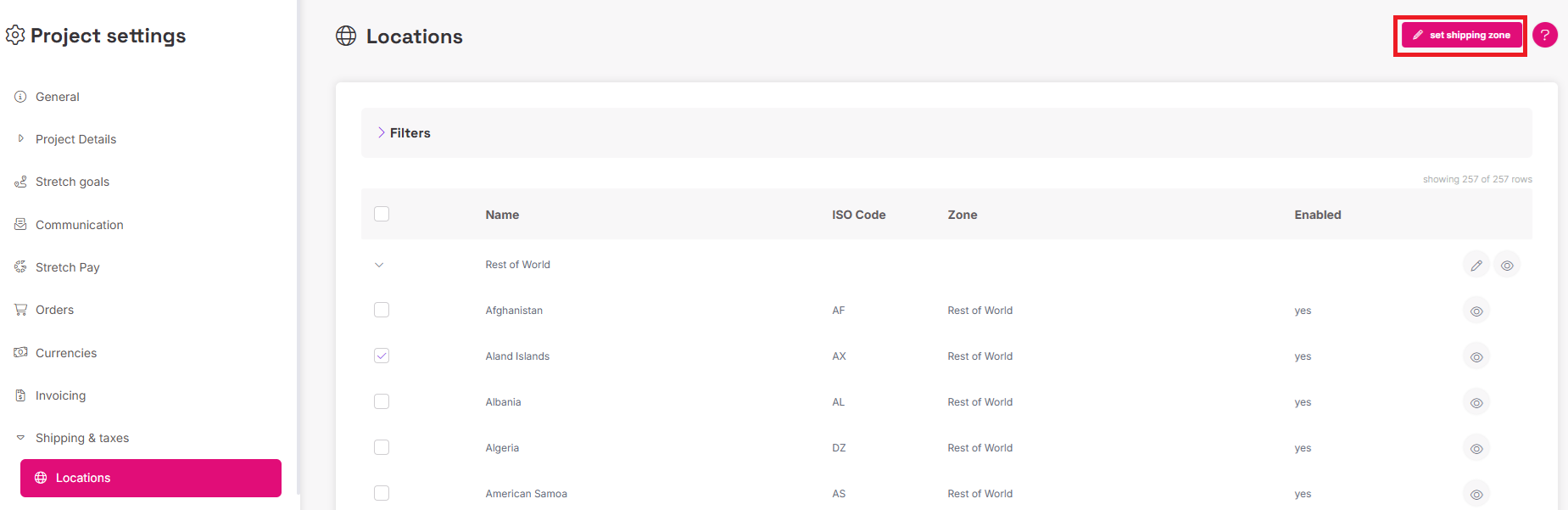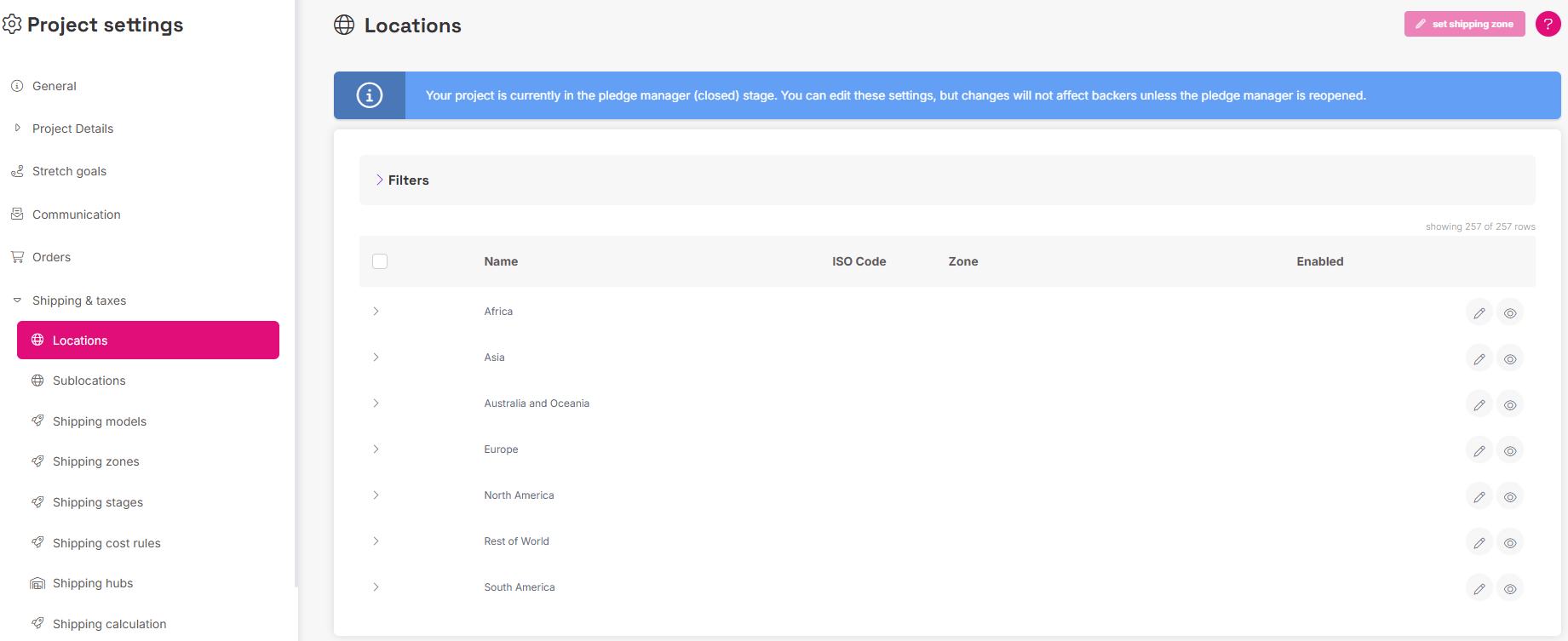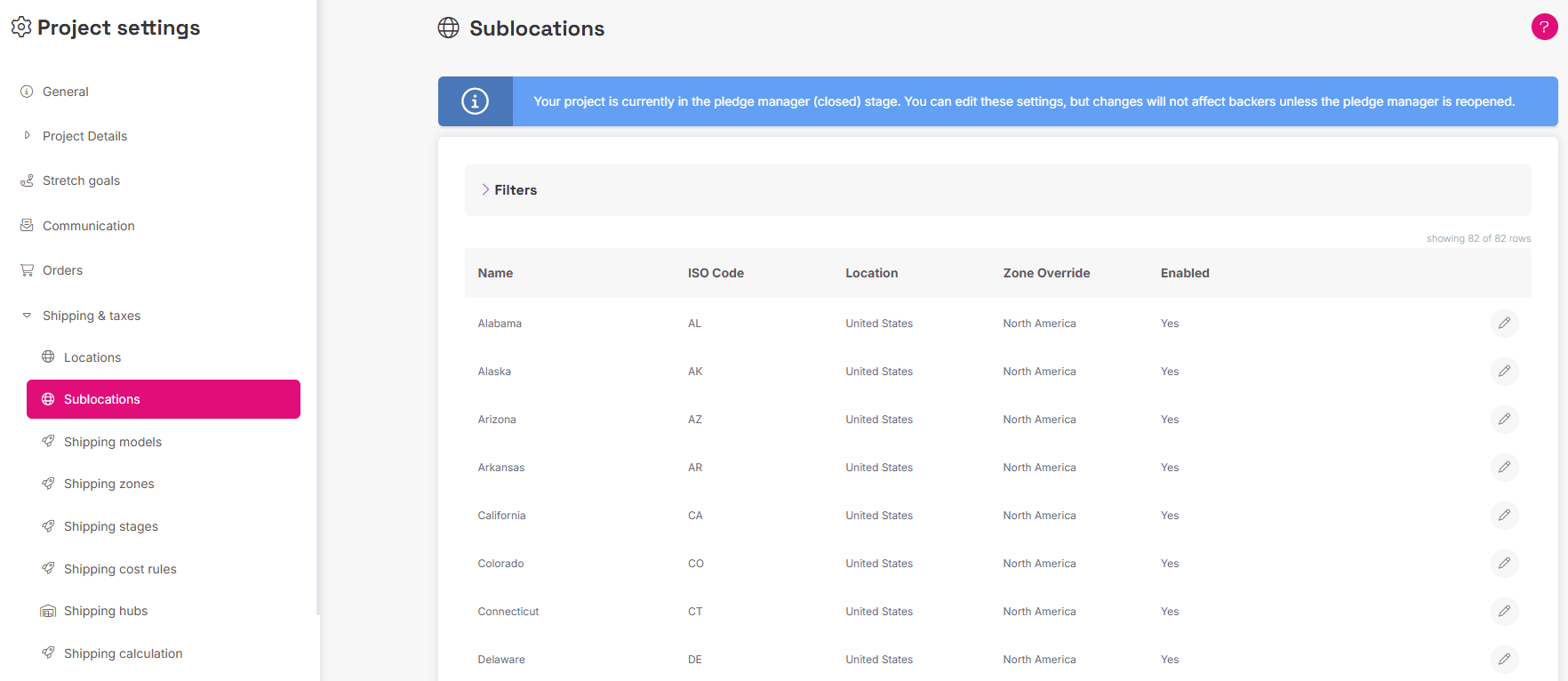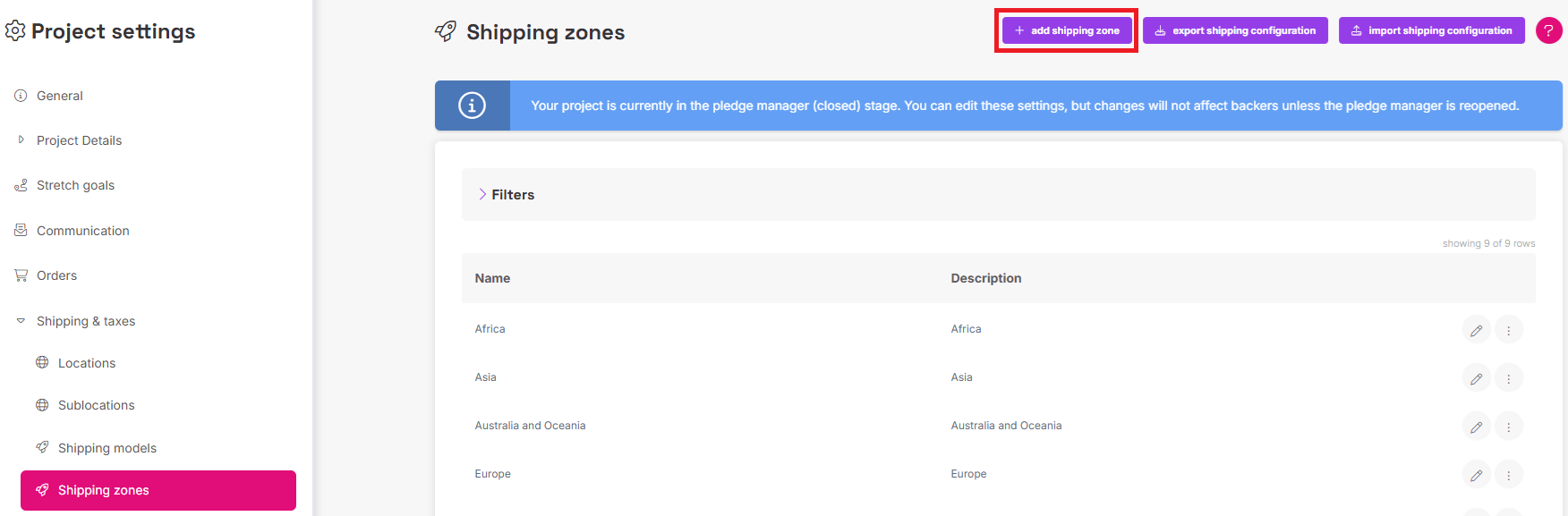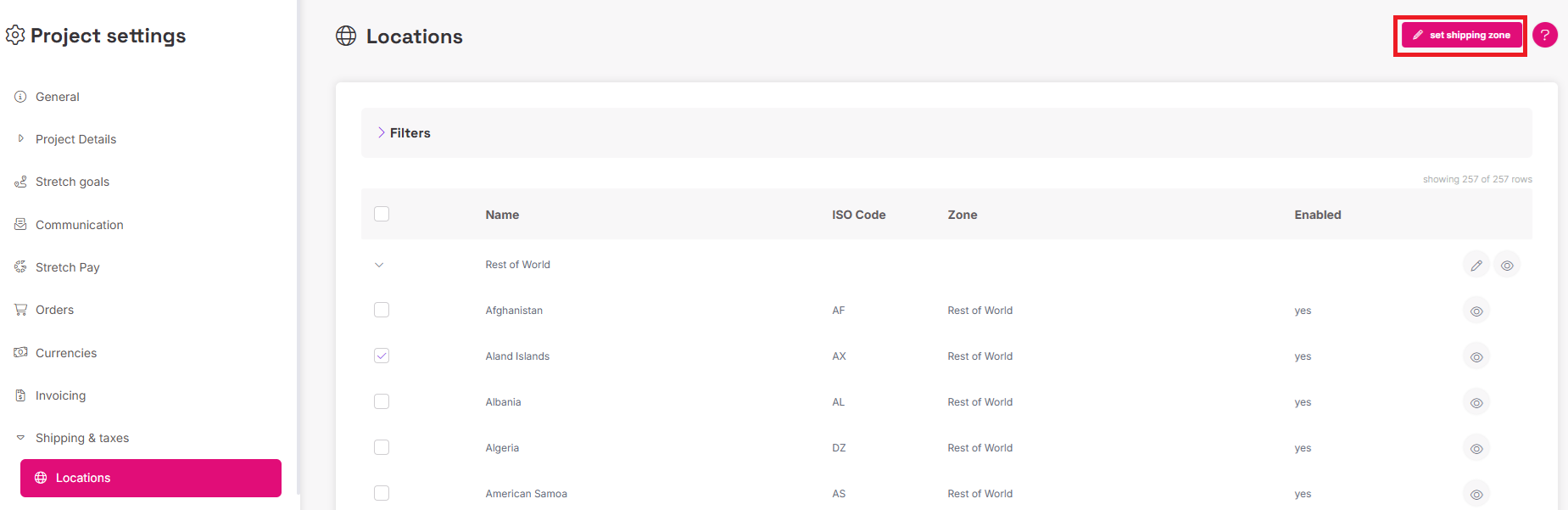Defining Locations and Shipping Zones
Shipping zones determine the geographic areas where your shipping models are offered. They are the necessary next step after creating your models.
Under Project Settings > Shipping and Taxes, you will find two correlated tabs: Locations and Shipping Zones.
Locations and Country Management
Locations Tab: Here, you can check which countries/areas are assigned to particular zones, verify if they are enabled or disabled, and review tax rates details. The locations are by default preset according to continents.
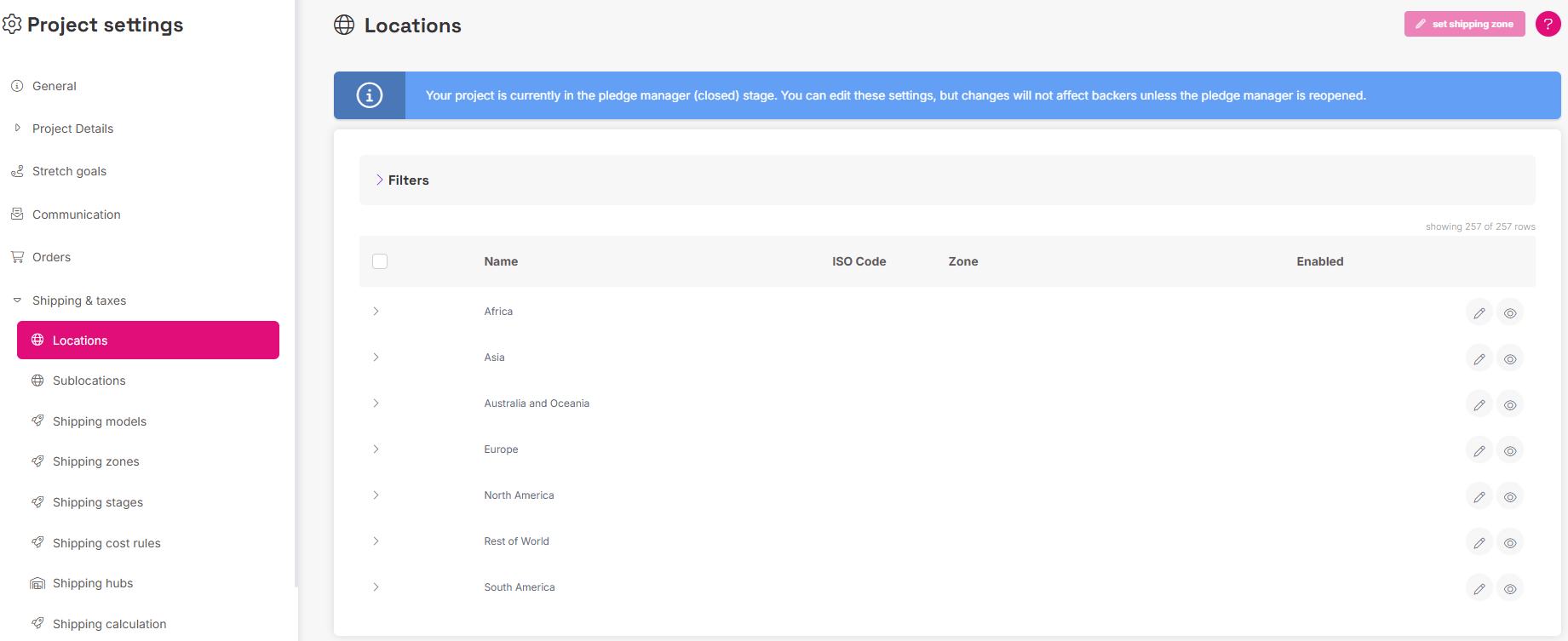
- Disabling Countries: You can disable countries you do not want to send your products to. Creators often create a zone called "no shipping" and include all countries to which they do not want to send products, then turn off that zone in all shipping models.
Sublocations: "Sublocations" refers to the states and provinces in the USA and Canada, where each state can be treated separately due to different tax values. You can define which states/APO/FPO you ship to, set a different tax rate for each, and enable Zone Override, which essentially allows you to separate a specific state from the United States location in order to set up a different set of shipping fees for it.
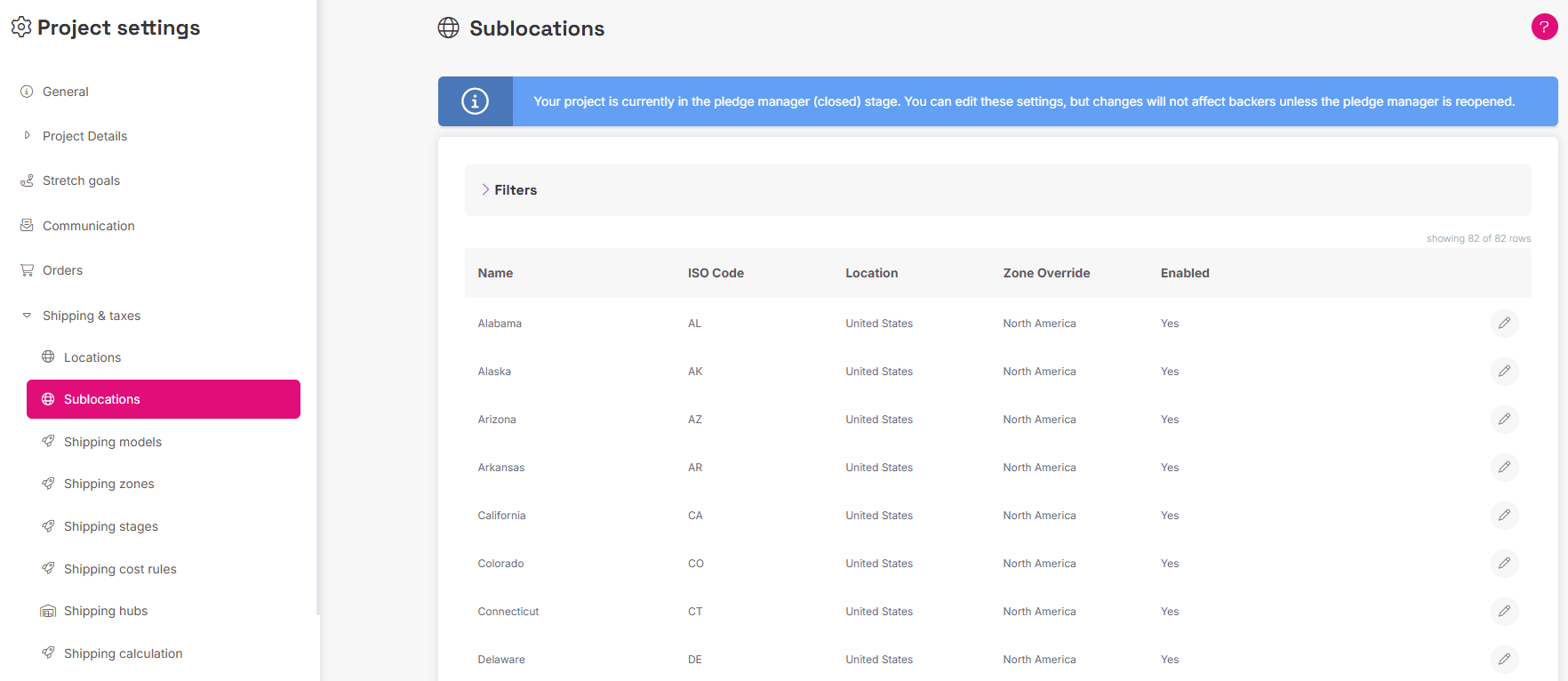
Creating and Assigning Custom Zones
Zone Creation: Go to "Shipping Zones" and click "add shipping zone". This is also where you set up shipping by weight.
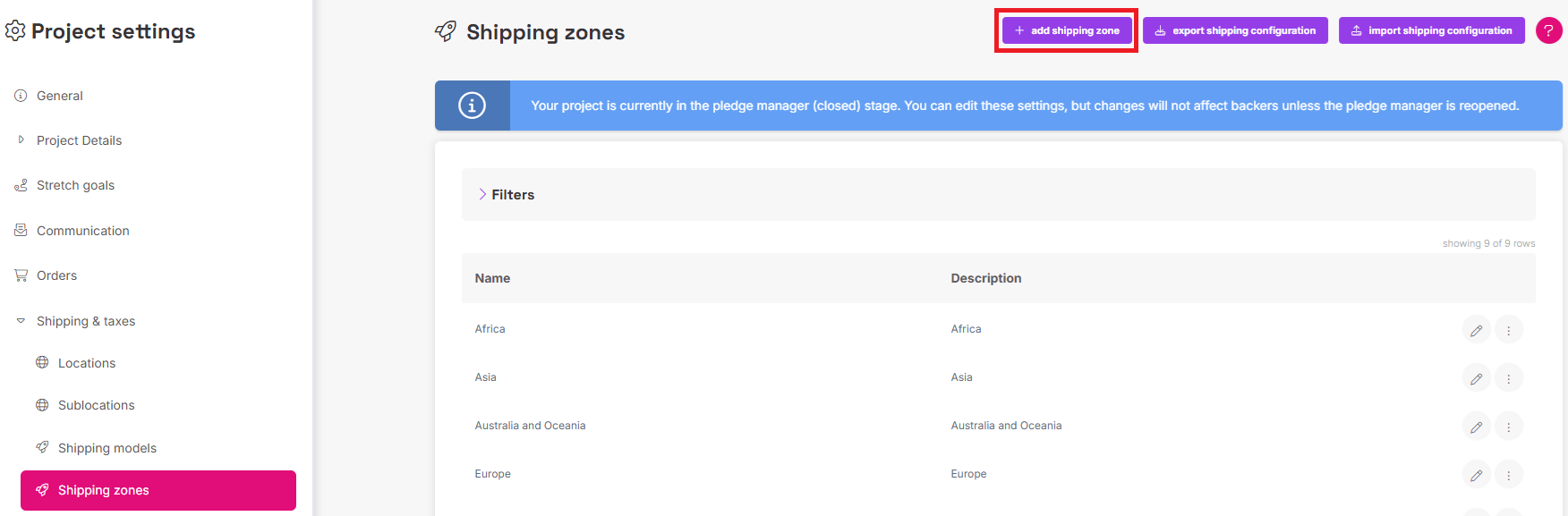
- Naming Convention: Both the zone's name and description will not be visible to backers; they are only for your internal use.
Country Assignment: Go back to the Locations tab. Select the countries you wish to move using the check boxes. Then click set shipping zone and select which zones the countries are to be included in.