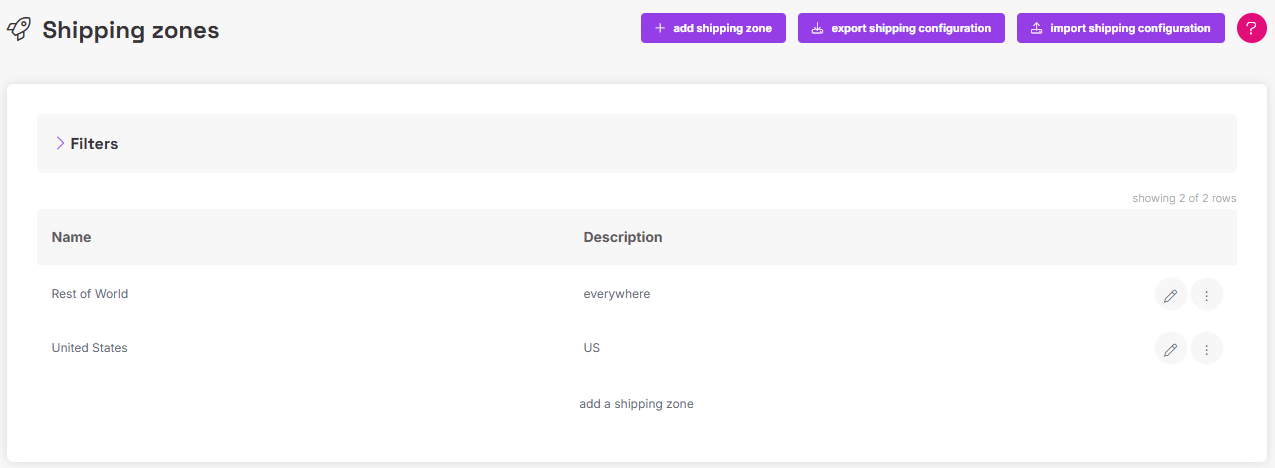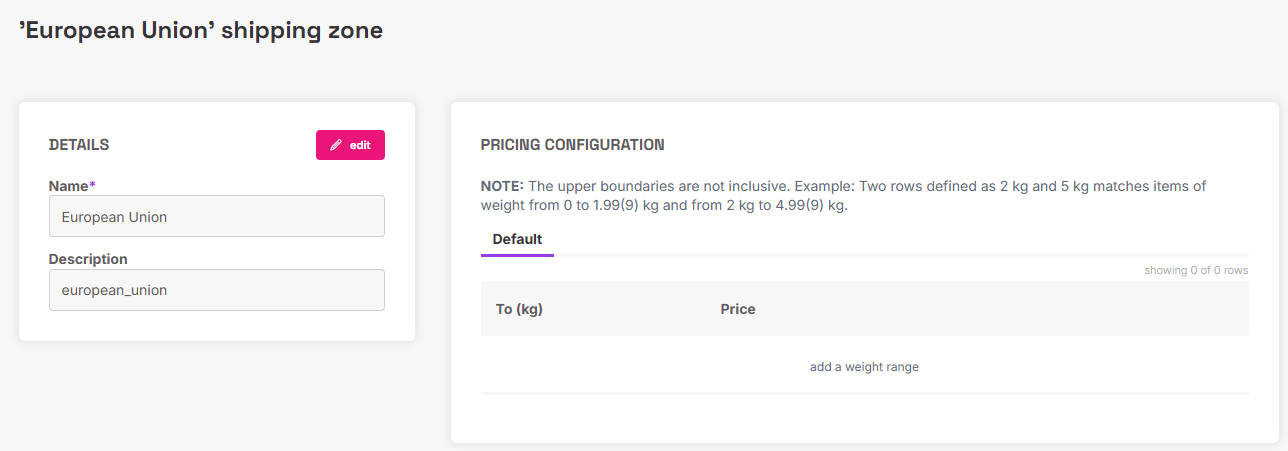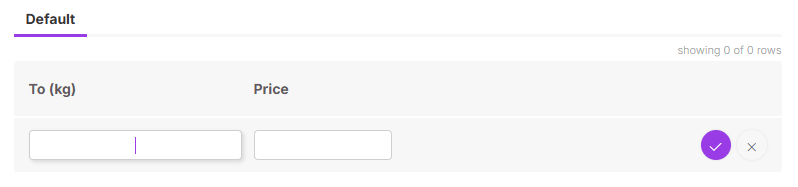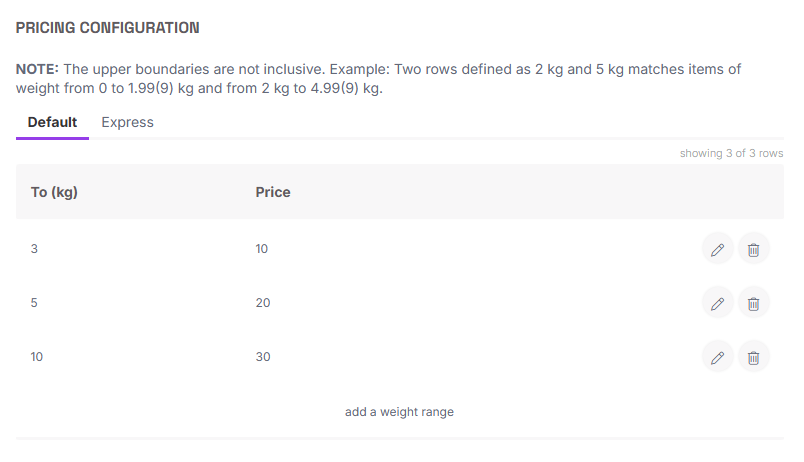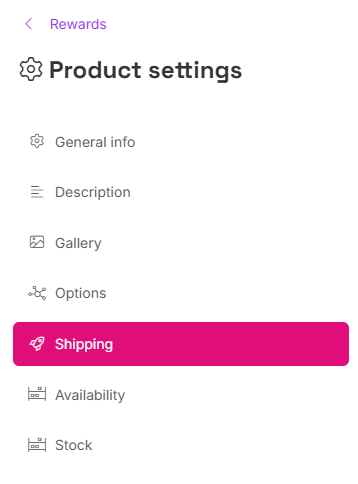Shipping Mode Configuration: By Weight
The By Weight mode calculates shipping costs based on the total weight of the entire order. This mode requires configuring weight ranges within your zones.
Price Configuration (Within Shipping Zones)
Go to Project Settings > Shipping and Taxes > Shipping Zones.
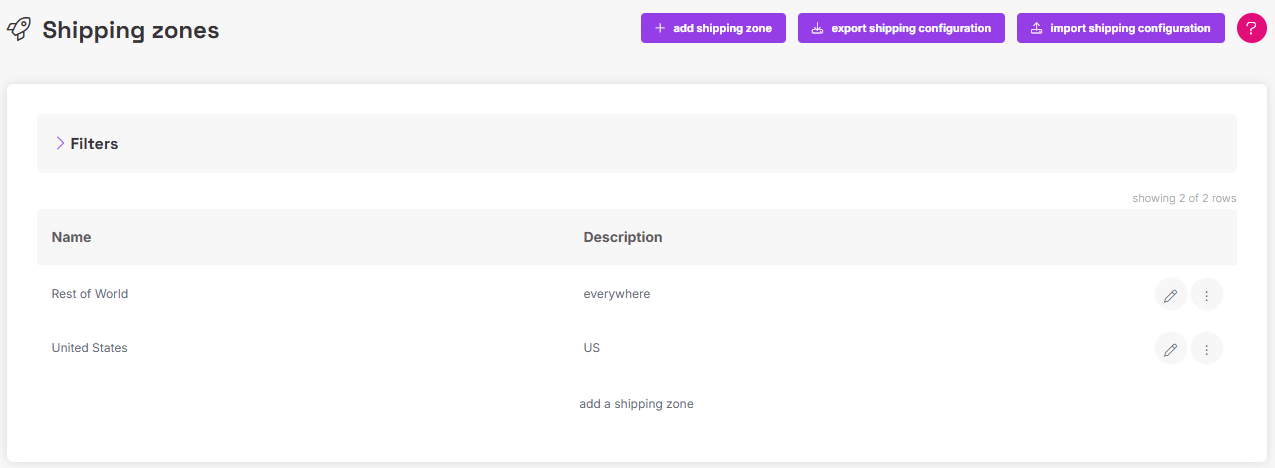
Click on the name of a given zone to access the price configuration.
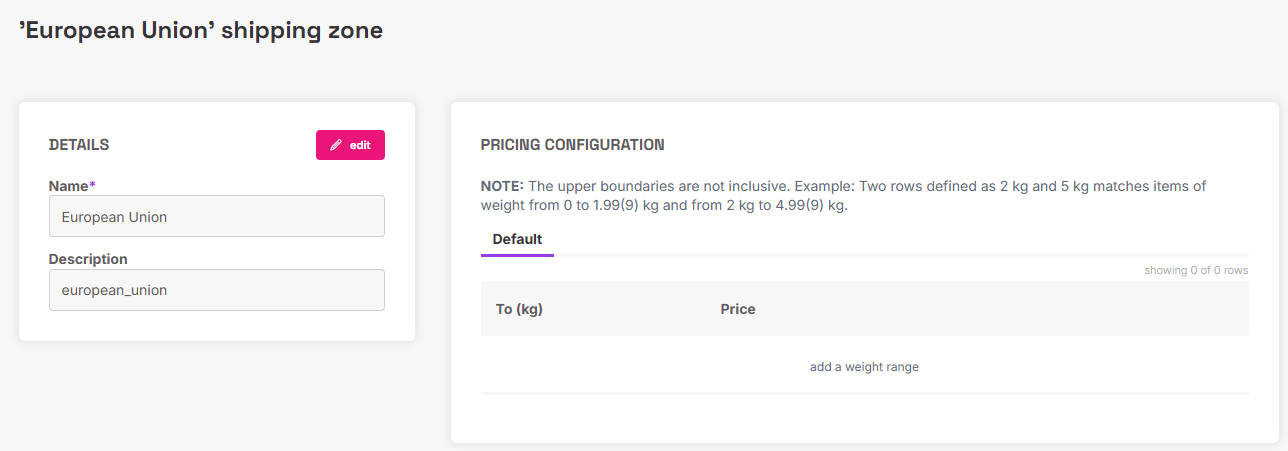
Set the necessary weight ranges and the corresponding shipping costs for those ranges. You can add the cost of shipping for different package weights by clicking "add a weight range".
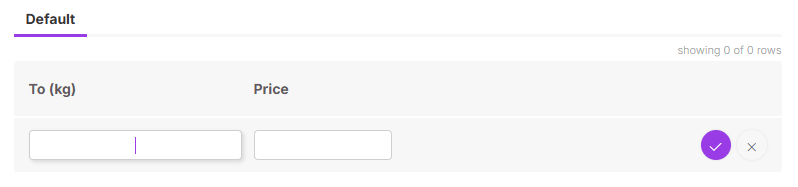
All your configured models are listed above the ranges, meaning you can configure a given zone for each model simultaneously.
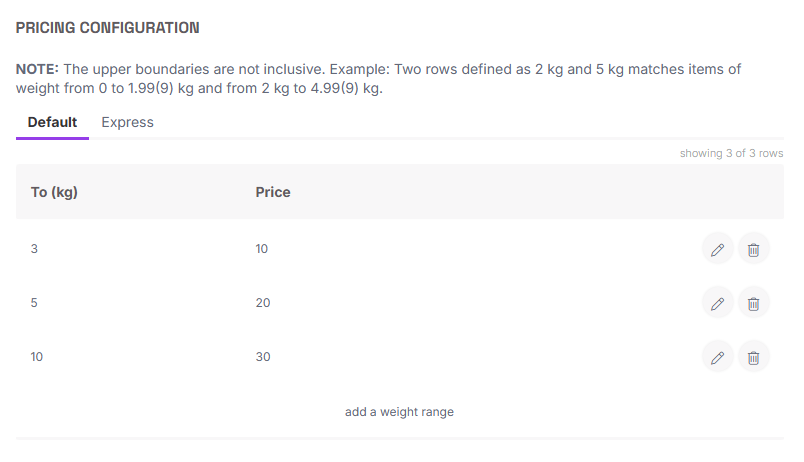
If you set up a few ranges, for example, 3, 5, and 10 kg, they will include the following weights: 3 (from 0 to 2.99 kg), 5 (from 3 to 4.99 kg), and 10 (from 5 to 9.99 kg).
Product Preparation
You need to ensure that every product (rewards and add-ons) has the right shipping calculation selected.
- Access the product's shipping tab.
Assign a specific weight to the item.
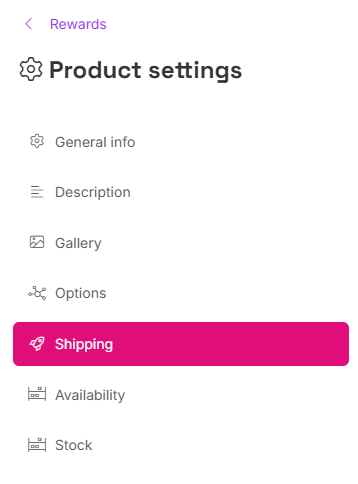
- Select "by weight" from the shipping calculation mode drop list.

Weight Calculation Logic for Reward Sets
When dealing with products that are part of a reward set:
- If you enter a weight value for each item in the set, but not for the set itself, the system will sum up the values.
- If you enter the weight for the whole set, the value will override the weights of the individual set items.