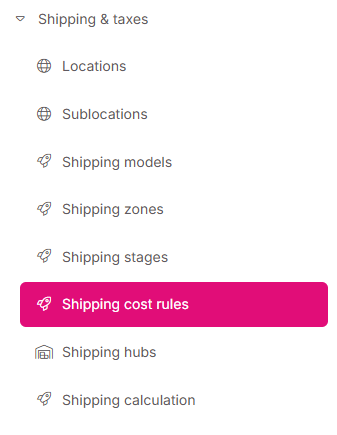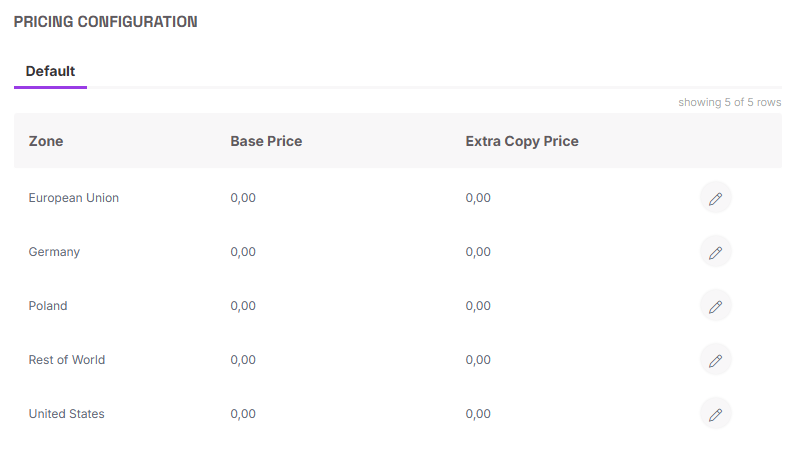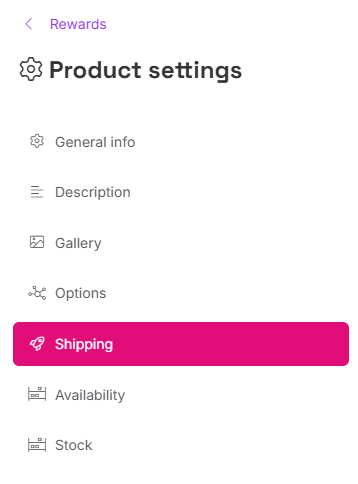Shipping Mode Configuration: By Quantity (Shipping Cost Rules)
The By Quantity mode is used when you want to calculate shipping based on the number of products ordered rather than the weight of the package. This setting uses the same Shipping Models and Shipping Zones you have already defined.
To enable quantity shipping, you must first define Shipping Cost Rules.
A. Setting Up Shipping Cost Rules
Shipping cost rules define how the shipping cost will be calculated for every piece of the pledge.
Navigate to Project Settings > Shipping and Taxes > Shipping Cost Rules.
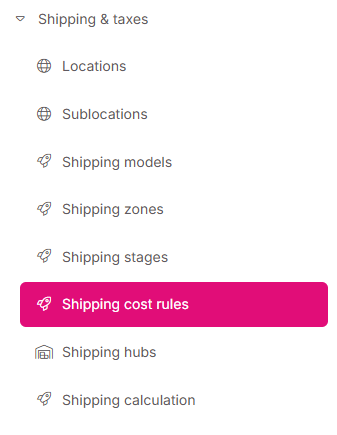
Click "Add shipping cost rule".

- Define the rule name and add a description (these are only visible to you). It is recommended to name the rule after the product it will be applied to (most common scenario).
- Choose the behavior from the drop list.
B. Understanding Rule Types (Behavior)
The system offers three types of rules that govern how the quantity calculation interacts with other products in the order:
| Behavior Type | Behavior & Description | Purpose and Impact |
|---|---|---|
| Neutral | The recommended choice. Used for projects that primarily calculate shipping based on quantity. | If a product is set to "by quantity," selecting the Neutral rule for it ensures that product's shipping is calculated by quantity. |
| Forces by quantity shipping | In this rule, the cost of shipping increases linearly with each added product. | This is a strong rule. Not only will the given product be calculated by quantity, but it will also potentially impact other products in the order, forcing them to be calculated by quantity as well (if they have a defined calculation rule, and despite their calculation mode being originally set to "By weight"). |
| Conditional shipping costs | Used in cases where a creator wants to set a minimum shipping cost for small orders. | This is a weak rule. A product set to "by quantity" with this rule might still be calculated by weight if all other products in the order are also set as "by quantity" with the conditional rule. It is mainly used for small products which can be added "almost for free" to a bigger pack, but should be charged when sent standalone. |
C. Rule Price Configuration
- After creating a rule, click on its name to access the price configuration.
- You will see all your configured shipping models at the top.
For each zone and model, you set the price by entering a value in the base price column and optionally setting an additional item price (or "extra copy price"). To change the price, click the pencil icon next to the zone name.
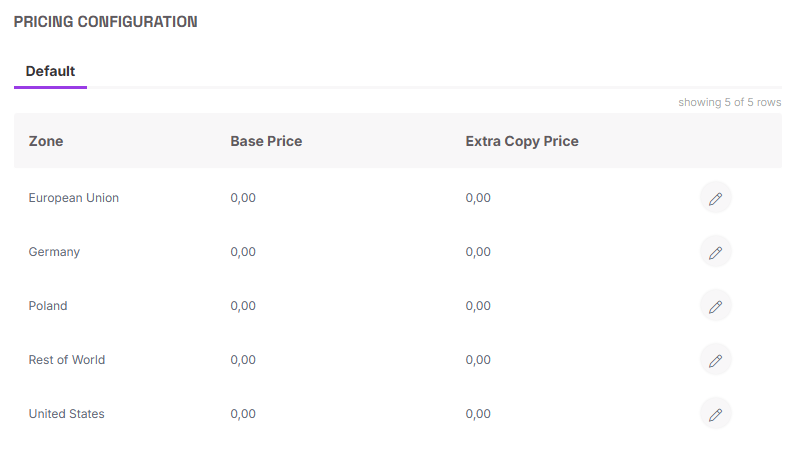
D. Product Assignment and Calculation Linkage
For the quantity shipping prices to be applied, you must link the product to the rule:
- Return to the product's settings (Rewards or Add-ons).
Navigate to the Shipping tab.
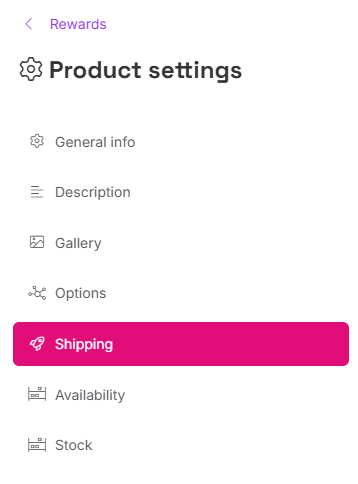
Set the Shipping calculation mode to "by quantity" from the drop list.

You must then choose which specific Calculation rule should be applied to that product from the list.

NOTE: Choosing a calculation rule is required when the shipping cost calculation is set to "by quantity".
E. Extra Copy Price
The additional item price (or "extra copy price") is used for quantity shipping when someone orders more than one item of the same type.
- The shipping is calculated as the base price for the first item.
- The additional price is charged for every extra item of the same type.
- Example: If a backer orders 3 copies of a Core Box with a base price of $5 and an additional price of $1, the shipping will cost $5 (base price) + $1 + $1, totaling $7.
⚠️ Extra copy price does not work for various products.
If you apply the same rule to two different products, the system will still charge each of them at the base price. The extra copy price will only be applied to additional copies of the identical product to which the given rule is assigned.