Creating rewards
Before your project goes live, you have to prepare rewards for backers. To add products, go to the project you want to manage, then click "Products" at the top and choose "Rewards".
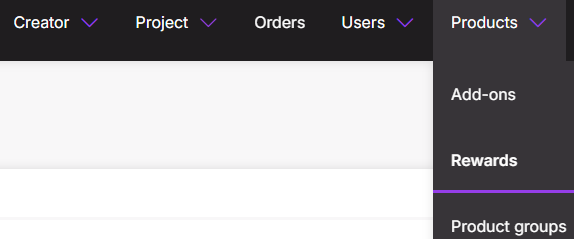
Rewards
A reward usually consists of a few set items, but it can also contain only one item. Choose "Rewards" from the dropdown menu. Click "Add reward". You will be transferred to the reward details:
Since rewards on the platform are understood as sets, a reward must consist of at least 1 set item, and you cannot add any sets to a reward set. You can also add options to your reward set items and add-ons (such as color, size, language, etc.).
Once you click "Add reward", you'll be transferred to reward settings:
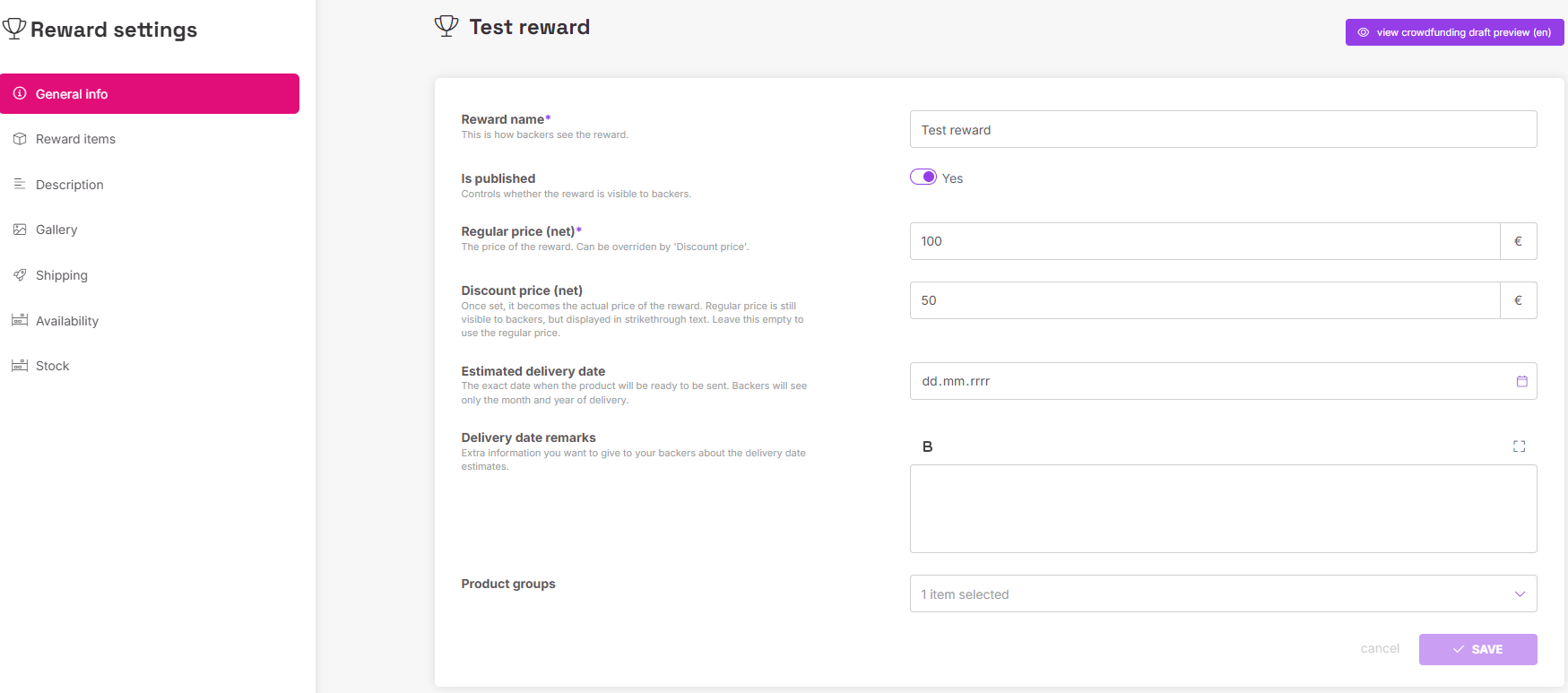
General info
Reward name - This is how the reward will be displayed to backers.
Is published - This field defines whether the reward is visible on the project page (note: when the project is in the preview stage, as long as the rewards section is not published in the detailed description, the reward will not be visible even if "Is published" is enabled).
Regular price - The base price of the reward (it is understood as the net price, so it does not include taxes/VAT).
Discount price - Once set, it becomes the actual price of the reward. Leave this empty to use the regular price. It is also understood as the net price. The regular price is still visible to backers, but displayed in strikethrough text:

Product groups - Dropdown list of all product groups created within the project to which you can assign the reward (especially important when you wish to control the visibility of the product).
Here, you can add the set items that are supposed to be included in the reward set. All set items have to be published first before you can publish the entire reward set.
Description
You can create text that will be displayed on product details page when the user clicks on the product. The text can include images and videos.
Gallery
Here, you can add pictures that will be displayed on the product page. The first added image will serve as the main product image that will be visible on the campaign page.
You can set up shipping information regarding the product, such as the SKU, weight, or the shipping calculation mode. This will control how the product's shipping costs will be calculated in the checkout.
Availability
Product is buyable - Determines whether a product can be purchased. Switch this to 'No' if you don't want your backers to ever buy this product or if you only want it to be available as a part of a set. Please note that for reward sets, the option is always locked to "Yes."
Per-backer limit - Determines how many copies of this product can be purchased by each backer. Backers exceeding their limit will not be able to make their way through checkout. IMPORTANT: This option also affects the potential availability of the entire reward if one of its set items has this limit.
Display remaining stock to users - If enabled, the remaining stock (if such exists) will be displayed when viewing this product.
Product availability in locations - Determines the availability of the product based on location. You have the option to select multiple locations.
Purchased copies (pink info banner) - The number of copies purchased by backers.
Product stock - Determines global stock limit for the product. When the limit is reached, the product remains visible but appears as out of stock.
NOTE: If a reward contains an item with a stock limit smaller than the reward's stock limit, the smaller limit will apply.
Reward items
Choose "Reward items" from the list on the left:
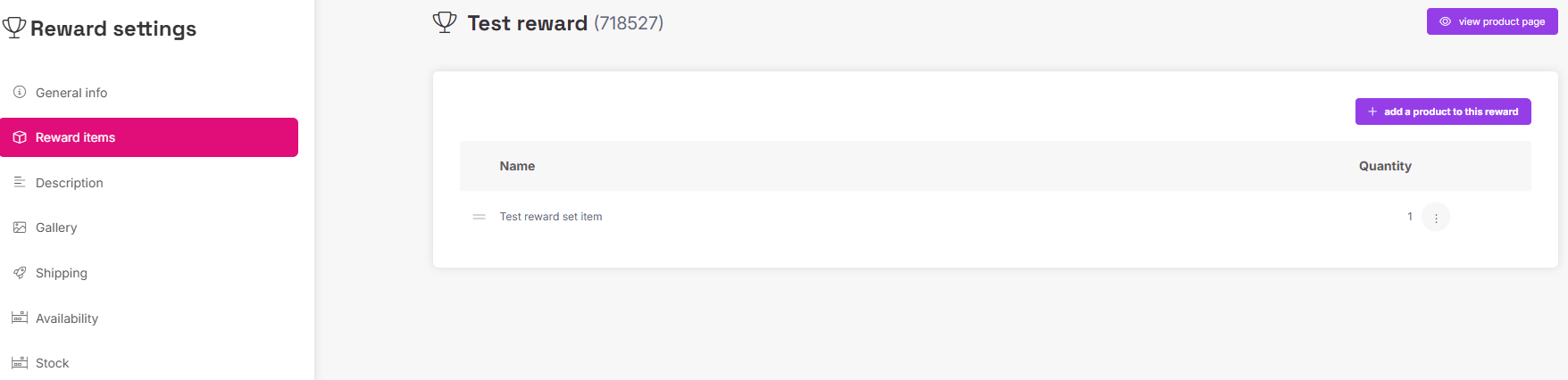
To add reward set items click "+ add a product to this reward". You'll see the following window:

Here, you have to define the product name and how many pieces of this particular item will be in the reward.
If you have already created another product (an add-on, for example), you can choose an existing product from the list (but it cannot be a set). When you add an existing and buyable add-on to a reward set, it will be available both separately and as part of it. You can also create a set item in the reward that will be available only as part of that reward.
Start typing to see suggestions, or click "create new" in the suggestion list to create a new one:

All set items will be displayed below. Click an item to edit its settings, or click the three-dot icon to edit its name and quantity, go to the product (settings), or delete it.

Click any product to go to its product settings. Besides the same settings described above, you can find settings available only for products that are not reward sets:
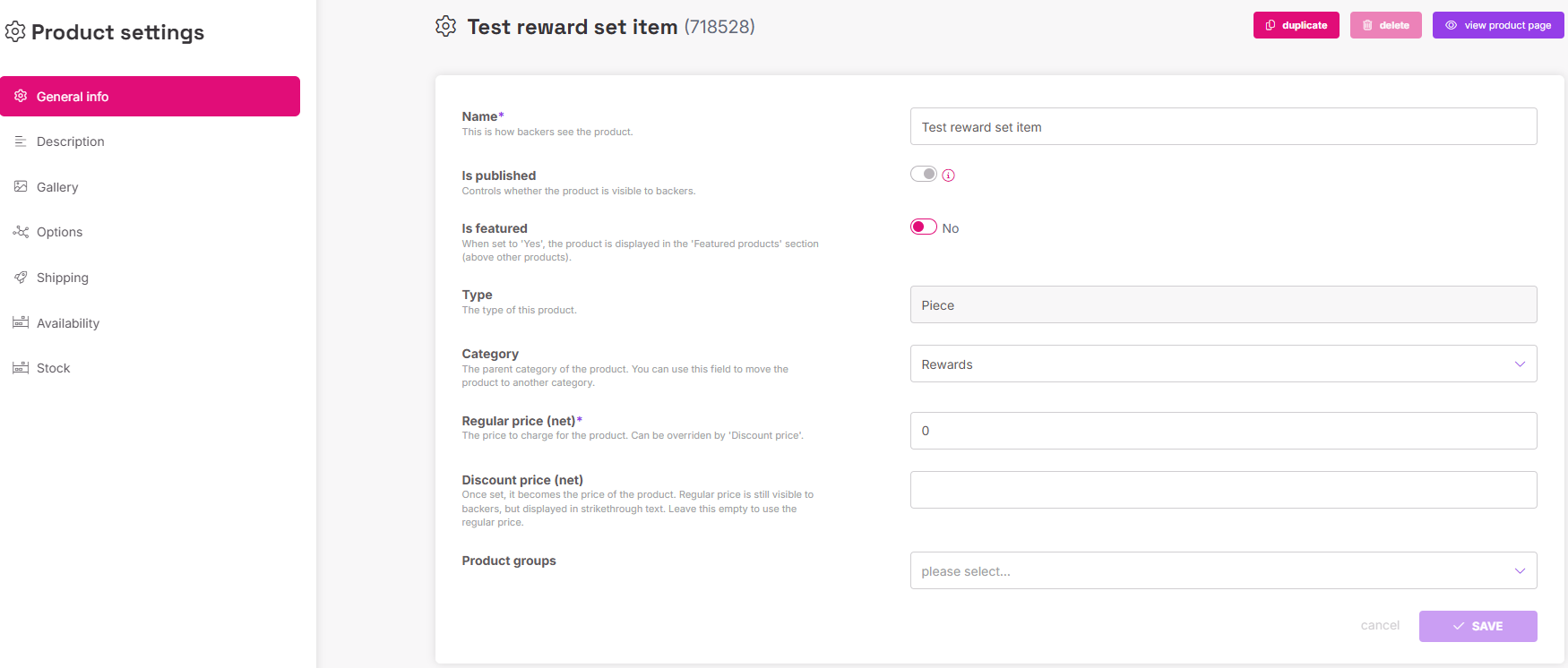
General info
Is featured - This option defines whether the item is displayed as most recommended at the top of the product section with a "featured" tag.
Here you can set up product options for the item. This is only available for products defined as Pieces.
If you have published all reward set items, click the three-dot icon next to the reward in the Rewards section and choose what you want to do:
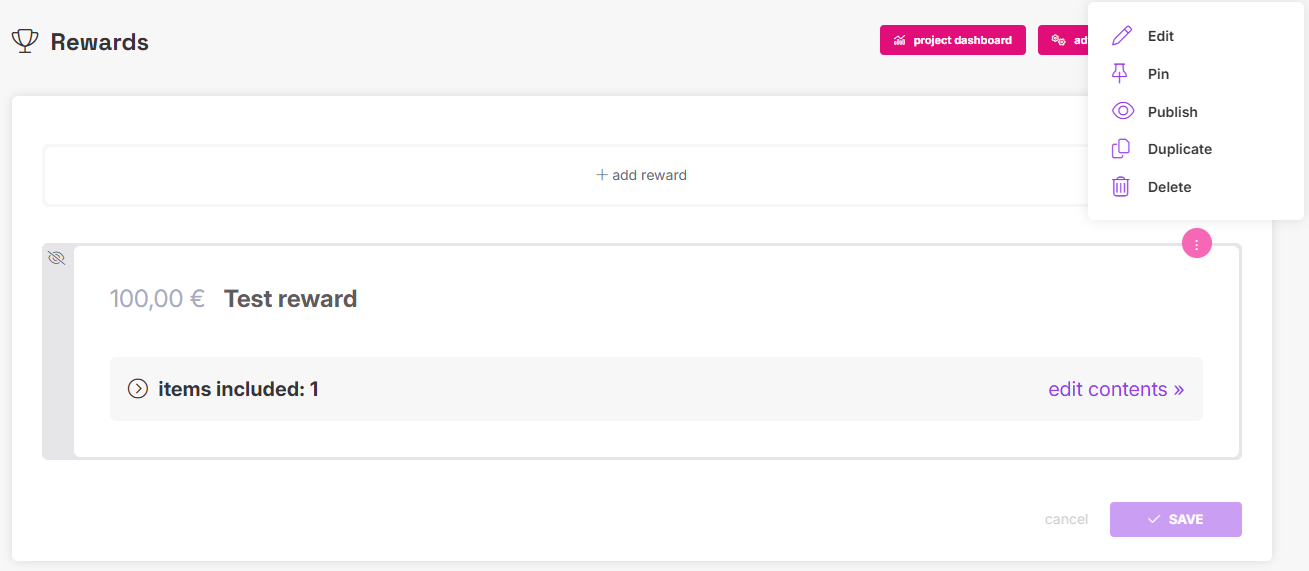
Edit - Opens the reward settings, where you can manage the rewards and reward set items.
Pin - Makes the product appear at the top of the product page as the "floating" box on the right (you can only have one pinned reward at a time):

Publish - This will make the reward visible to backers.
Duplicate - Creates a copy of this reward.
Delete - Removes the reward entirely (but does not delete any set items included in the reward). Only possible for unpublished rewards that have not yet been ordered.
Rewards and items order
Rewards are displayed on the project page in the reward section, sorted by price from lowest to highest - this order cannot be changed. The pinned reward will appear at the top.
However, you can change the order of any reward set items in the Rewards page by using the drag handles on the left:

.